
Windows Utilities

 | Windows Utilities |  |
PhotoRenamer 4.1 |
|
Tell your Friends about PhotoRenamer 4.1 PhotoRenamer 4.1 Menu Fast Track Help Video: Quick Tour What's New in PhotoRenamer 4.1 Feedback and Awards of PhotoRenamer 4.1 Download Counters of PhotoRenamer
Safe Use of PhotoRenamer 4.1 TGMDev PhotoRenamer History Renaming Mask Fast Track Renaming Photos with PhotoRenamer 4.1 Mask Format Specifications Edition of Renaming Masks of PhotoRenamer 4.1 Handling of Duplicates File Extension Files Selection Fast Track Files Selection Help Video Special Specifications Fast Track Keywords Specifications Keyboard Entries Specification Picture Counter Specifications Meta Data Exif Meta Data IPTC Meta Data User Interface Fast Track Ribbon Category 'Home' Ribbon Category 'Photo Rename' Ribbon Category 'Details' Ribbon Category 'Options' Ribbon Category 'View' Ribbon Category 'Help' Registering, Feedback and Support Registering PhotoRenamer 4.1 Feedback about PhotoRenamer 4.1 Support of PhotoRenamer 4.1
|
Keywords Format Specification of PhotoRenamer 4.1 These new special format specifications allows the selection of any keyword (from the PhotoRenamer 4.1 database) at the time of photo renaming. There are two types of keyword selection:
The addition of a keyword from the PhotoRenamer 4.1 database is done automatically when the file renaming mask contains either a specification %Kx (or %KAx). The specification index (the x in %Kx or %KAx) is the Identifier (Id) of the Keyword in the PhotoRenamer 4.1 database.
to update the new file name(s) with the selected keyword of the PhotoRenamer 4.1 database. 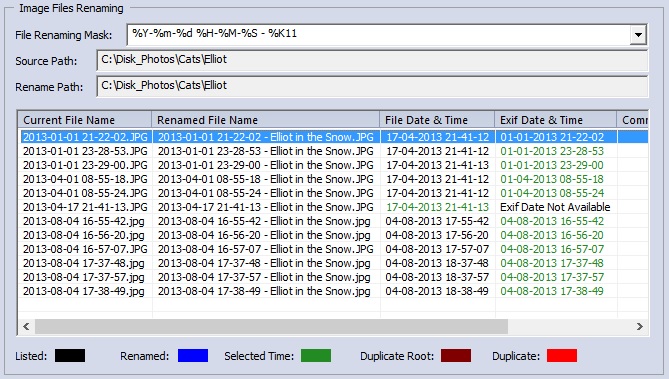
and use the file renaming mask editor to add the keyword selection specification automatically. 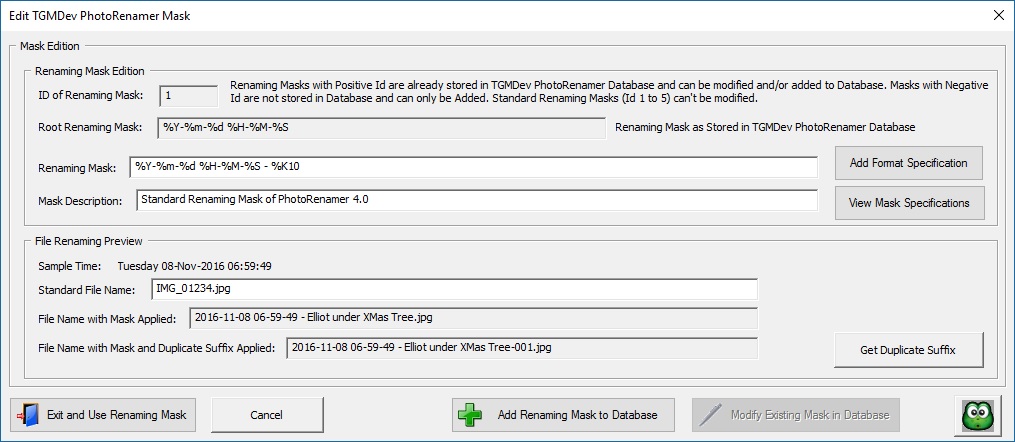
Select items of the menu 'Renaming Mask' to get detailed information about this feature: Edition of Renaming Masks of PhotoRenamer 4.1 B. First Manual Keyword Selection With a File Renaming Mask containing the specification %K, 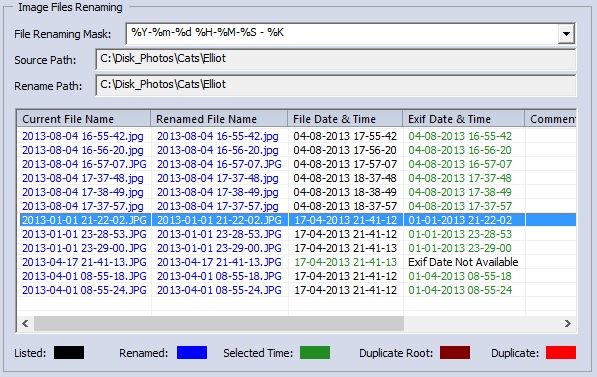
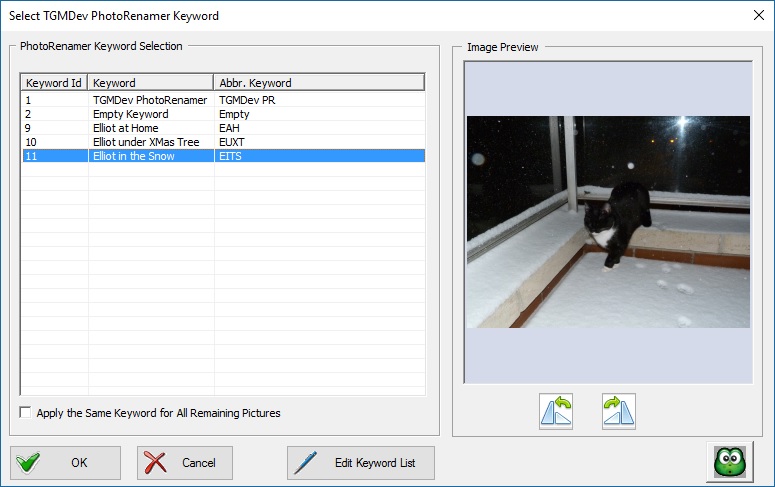
for each photo in the list. When all is done, it ends with the proposal for new names containing the selected keywords. 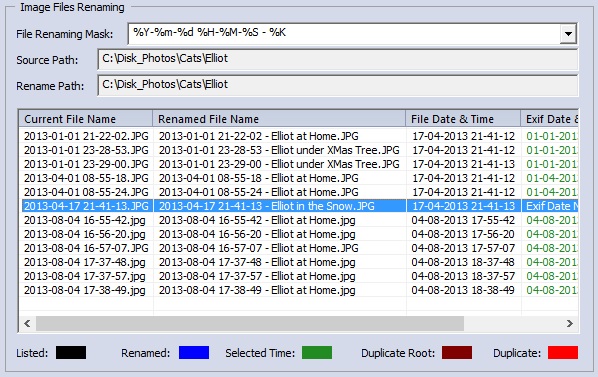
Note, at any point in the list, that the same keyword can be applied to the remaining photos by clicking the check box labelled 'Apply the Same Keyword ....' 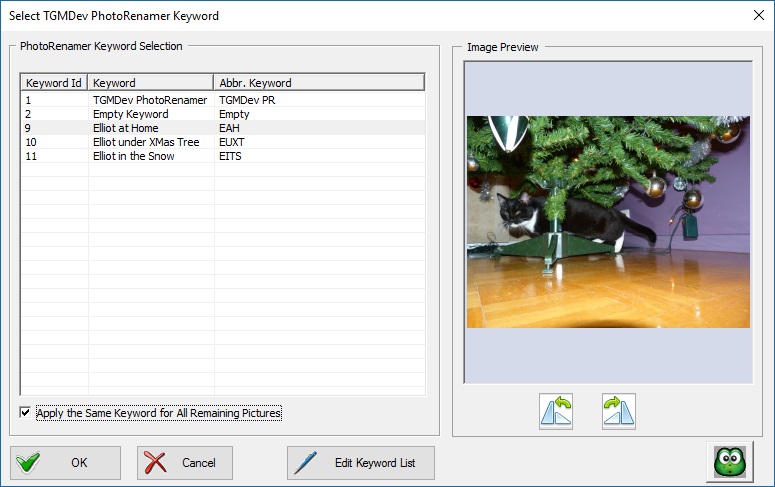
C. Further Manual Keyword Selection
are useless. The only way to force a complete renewal of the keywords is the following:
D. Individual Manual Keyword Selection Once the keyword selection is done, right-click on a photo with keyword to be changed and select the menu item 'Edit Applied Mask Data' 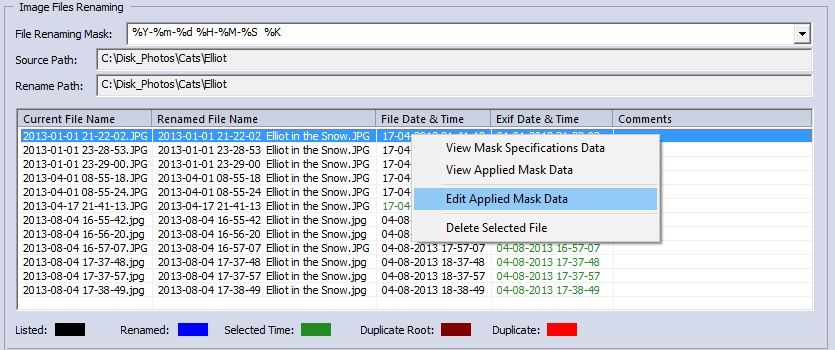
A dialog box pops up that allows the edition of dynamic format specification. 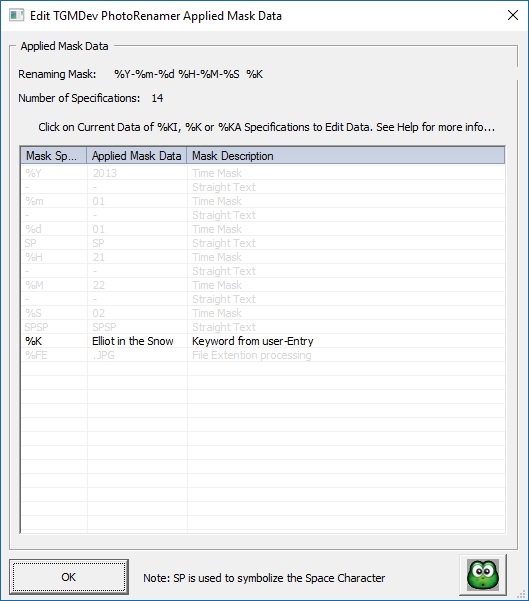
Click on the line containing the %K specification and select the right keyword from the database list 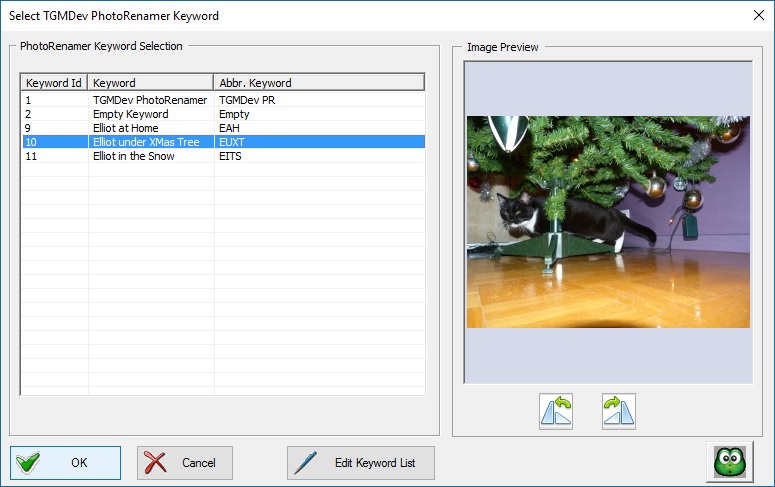
|
||||||||||||||||||||||||||||||||||||||||||||||||