
Windows Utilities

 | Windows Utilities |  |
PhotoRenamer 4.1 |
|
Tell your Friends about PhotoRenamer 4.1 PhotoRenamer 4.1 Menu Fast Track Help Video: Quick Tour What's New in PhotoRenamer 4.1 Feedback and Awards of PhotoRenamer 4.1 Download Counters of PhotoRenamer
Safe Use of PhotoRenamer 4.1 TGMDev PhotoRenamer History Renaming Mask Fast Track Renaming Photos with PhotoRenamer 4.1 Mask Format Specifications Edition of Renaming Masks of PhotoRenamer 4.1 Handling of Duplicates File Extension Files Selection Fast Track Files Selection Help Video Special Specifications Fast Track Keywords Specifications Keyboard Entries Specification Picture Counter Specifications Meta Data Exif Meta Data IPTC Meta Data User Interface Fast Track Ribbon Category 'Home' Ribbon Category 'Photo Rename' Ribbon Category 'Details' Ribbon Category 'Options' Ribbon Category 'View' Ribbon Category 'Help' Registering, Feedback and Support Registering PhotoRenamer 4.1 Feedback about PhotoRenamer 4.1 Support of PhotoRenamer 4.1
|
PhotoRenamer 4.1 Ribbon 'Options' The Options Category of the PhotoRenamer 4.1 ribbon provides the way to set up different options of PhotoRenamer 4.1. 
A. Thumbnail Display The Reading Mode is an important parameter that impact the speed of operation and the display on screen when reading the directory content. PhotoRenamer 4.1 handles three different ways to read the content of the photos and display it in the file list of the main view:
The local Help file (Greenie Button) explains this important feature in details. B. Duplicate Files Handling This button opens up a dialog box used to define the two options for duplicates handling: suffix mask and duplicate suffix scope. See also Handling of Duplicates for a full explanation of this important feature. 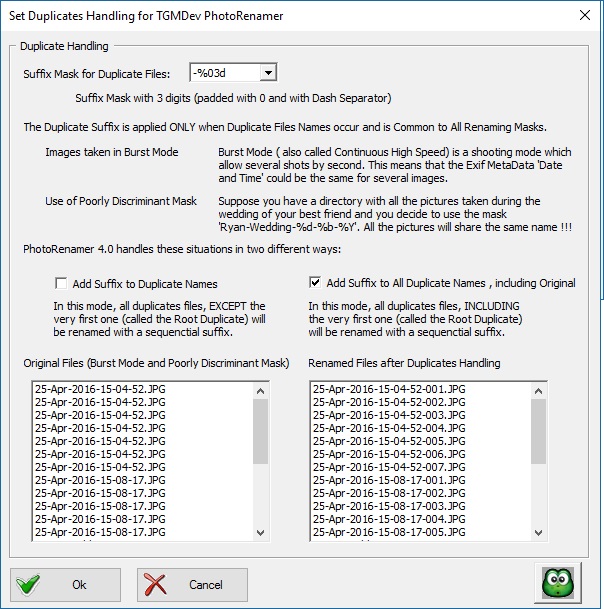
The duplicates handling is explained in great details in the local Help file (Greenie button). C. Files Listing Colours Just below the files listing, PhotoRenamer 4.1 displays the meaning of the colours used in the list control. These colours can be tailored to your own taste. 
The default colours and meaning are showed here:
The following buttons are used to change the default colours used in the Files Listing while the last one restores the default colours of PhotoRenamer 4.1. 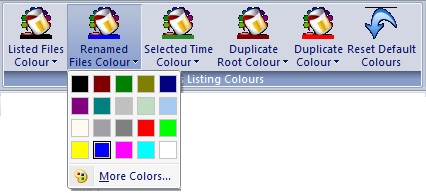
D. Image Rotation If Exif Data are available, PhotoRenamer 4.1 can automatically rotate the photo so that the content of the photo is displayed as it was in reality. Ths feature is controlled by an option that can be toggled on or off. By default, the rotation is automatically applied if Exif data are available. 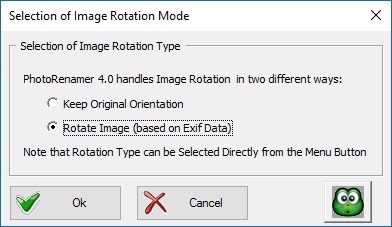
E. Update File Time on Exif Time PhotoRenamer 4.1 can update the File creation Time and Modification Time on request. By default, times are left unchanged. 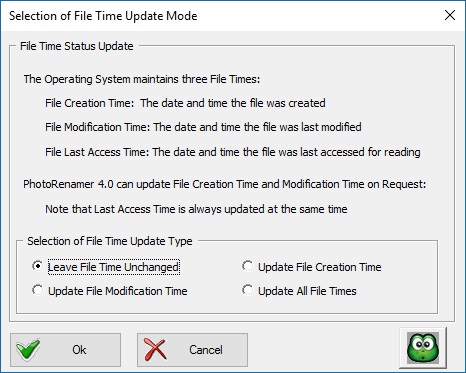
F. Visual Help The standard Video Help dialog box is started and explains the features of the Options Category of the PhotoRenamer 4.1 ribbon. |
||||||||||||||||||||||||||||||||||||||||||||||||||||||||||