
Windows Utilities

 | Windows Utilities |  |
PhotoRenamer 4.1 |
|
Tell your Friends about PhotoRenamer 4.1 PhotoRenamer 4.1 Menu Fast Track Help Video: Quick Tour What's New in PhotoRenamer 4.1 Feedback and Awards of PhotoRenamer 4.1 Download Counters of PhotoRenamer
Safe Use of PhotoRenamer 4.1 TGMDev PhotoRenamer History Renaming Mask Fast Track Renaming Photos with PhotoRenamer 4.1 Mask Format Specifications Edition of Renaming Masks of PhotoRenamer 4.1 Handling of Duplicates File Extension Files Selection Fast Track Files Selection Help Video Special Specifications Fast Track Keywords Specifications Keyboard Entries Specification Picture Counter Specifications Meta Data Exif Meta Data IPTC Meta Data User Interface Fast Track Ribbon Category 'Home' Ribbon Category 'Photo Rename' Ribbon Category 'Details' Ribbon Category 'Options' Ribbon Category 'View' Ribbon Category 'Help' Registering, Feedback and Support Registering PhotoRenamer 4.1 Feedback about PhotoRenamer 4.1 Support of PhotoRenamer 4.1
|
Edition of Renaming Masks used by PhotoRenamer 4.1 When a folder is first selected, PhotoRenamer 4.1 displays all the photos with the proposal for new name based on the current renaming mask. The default mask used by PhotoRenamer 4.1 shows the date and time the photo was taken. But this base renaming mask can be customized using the 53 different format specifications. The renaming mask can be modified in two different ways:
The Renaming mask control provides the standard features of a Windows edit control. Once you master the master, it's quite easy to modify the renaming mask. As usual, the click on the 'Apply Renaming Mask' triggers the renaming of the files listed. Remember that, at that point, this is only a proposal for renaming photos. This is showed graphically with files whose names are listed in black. 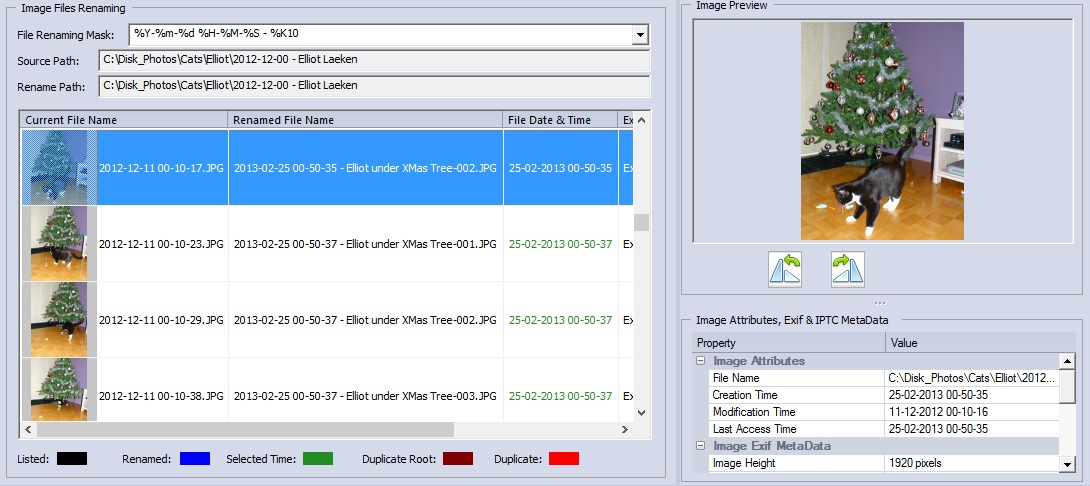
A click on the button 'Rename Selected Files' or on the button 'Rename All Files' is required to actually rename the files. 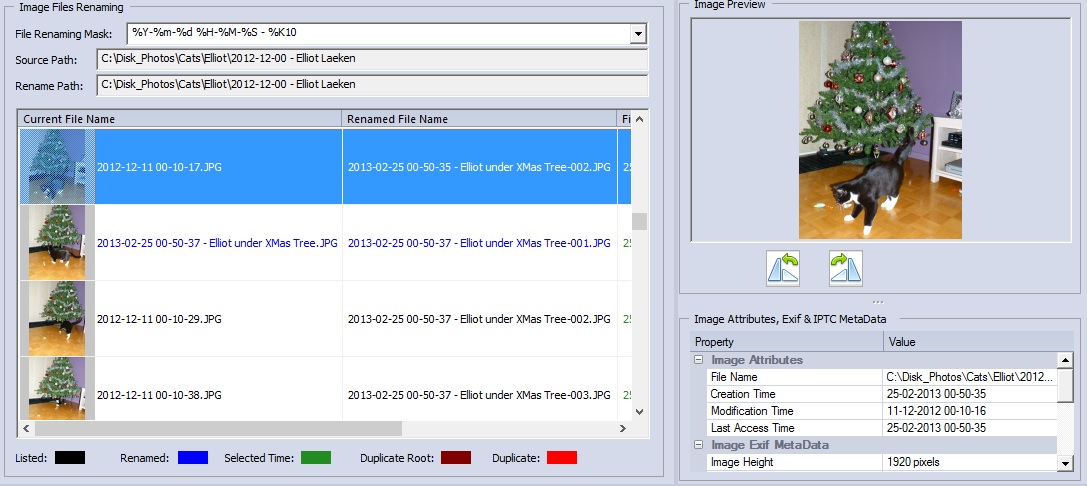
Notice the different colors used according to the renamed status of the files (Blue for Renamed photoso and Black for unchanged photos) B. Renaming Mask Editor
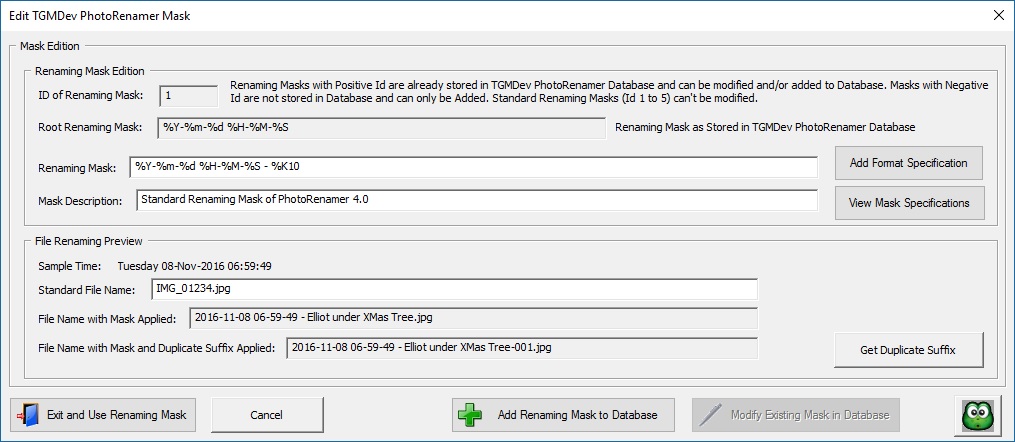
The dialog box shows the current mask, the mask description and a preview of the renaming process, using the current renaming mask on a standard file name. By default, this sample file is name IGM 01234. The complete features available for editing the renaming mask are also explained in the Visual Help of this Dialog Box. Simply Click on the Greenee icon to get Help. |
|||||||||||||||||||||||||||||||||||||||||