
OPC Data Acquisition

 | OPC Data Acquisition |  |
Genesis OPC Explorer 3.1 |
Genesis OPC Explorer 3.1 Menu Genesis OPC Explorer 3.1 Fast Track What's New in Release 3.0 Feedback and Awards Download Counters Download Genesis OPC Explorer 3.1 Safe Use of Genesis OPC Explorer 3.1 Genesis History Genesis OPC Explorer Setup Select OPC Server Manage OPC Groups Manage Acquired OPC Items Manage Calculated OPC Items Load OPC Project Save OPC Project Close OPC Project Data Acquisition and Storage Start Data Acquisition Resume Data Acquisition Stop Data Acquisition Display Performance Data Acquisition Data Matrix OPC Data Listing Display of OPC Data Listing Export OPC Data Export to Clipboard Toggle Performance Display Configure Types Color OPC Data Charting Display of OPC Data Chart Set Chart Series Colour Set Chart Title Options Manipulate Chart Display Set Series Selection Set Chart Axis Set Chart Legends Save Chart Image as File Save Chart Image to Clipboard Enable Cursor Data Toggle Server Data Display Registration and Support Register Genesis OPC Explorer 3.1 Support of Genesis OPC Explorer 3.1 Register Support of Genesis OPC Explorer 3.1
|
Addition, Modification and Removal of Calculated OPC Item(s)
Adding acquired Item(s) to an OPC Group requires beforehand
1. Addition of Calculated OPC Item(s) Two methods are available to start the addition of Calculated OPC Item(s)

Suppose you want to compute the normalized flow from the acquired data: Flow (FY_201), Temperature (TY_201) and Pressure (PY_201). using the formula: Flow Normalized = Measured Flow × (Temperature K Normal / Measured Temperature K) × ( Abs Measured Pressure / Abs Normal Pressure) where Temperature K is the temperature in Kelvin ( that is Temperature C° + 273.16). Normal Pressure will be 1.033 Bar. Here are the procedure to add this computation: Additional features are available to get calculated values:
Select one built-in function by cliccking the pull-down button of the Combobox 'Available Functions' 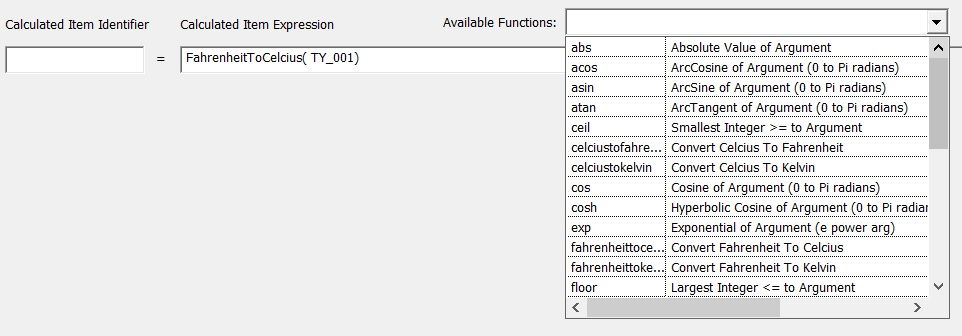
The function will be inserted at the caret position. Move the caret inside the function parenthesis and add an acquired OPC data using the 'Insert Acquired Item in Expression' button. Note that you can also insert calculated data (see next point) Calculated data can be used in other calculated data expression provided that ....it is computed before !!! Taking the exemple of computing the normalized flow from the acquired data, this can be done in simpler steps: Compute Kelvin Temperature: TY_201_K = TY_201 + 273.16 Absolute Pressure PY_201_ABS = PY_201 + 1.033 Normmalized Flow = FY_201 * ( 273.16 / TY_201_K) * ( PY_201_ABS / 1.033) Obviously, Indirect calculated items are valid only if intermediary calculated items are already calculated and valid. |
Tell your Friends about Genesis OPC Explorer 3.1 Visitors Count: 35028 |
||||||||||||||||||||||||||||