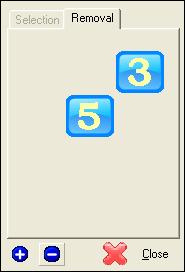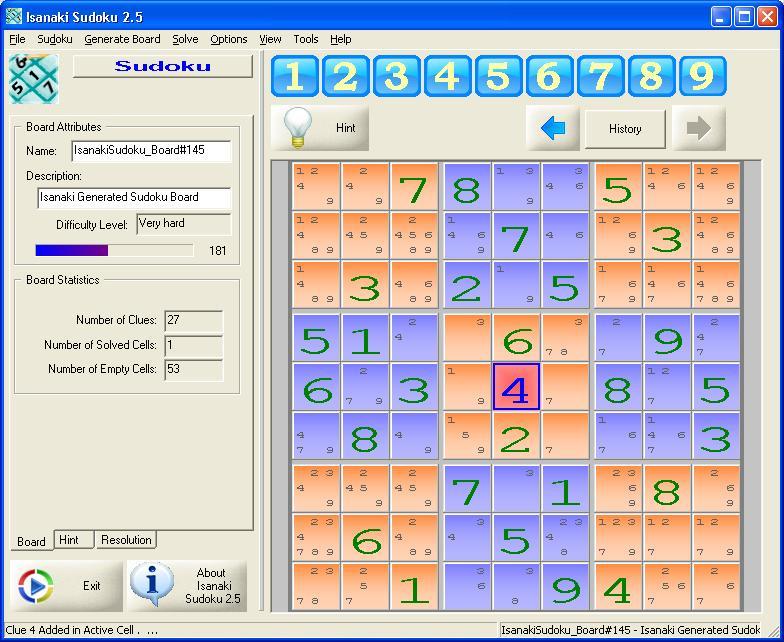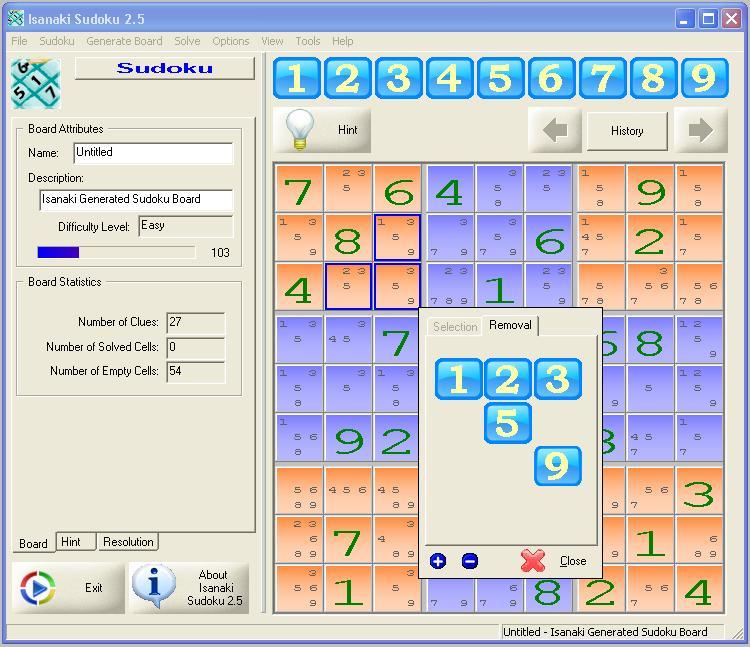Isanaki 2.6b: Solving Boards Helper
- Warning on Entry Error
- Blocking Invalid Entries
- Pencil Marks
- Solving Hints
- Deleting Pencil Marks
- Mouse Click: select last clicked cell and deselect current selection
- Mouse Click and CTRL key: select last clicked cell and keep current selection
- Mouse Click and SHIFT key: select cell from last clicked cell to newly clicked cell and deselect current selection
To avoid trips into a dead end, Isanaki 2.6b highlights the logical mistakes in red
You can switch this feature off and you can change the default colour to fit your favorite one.
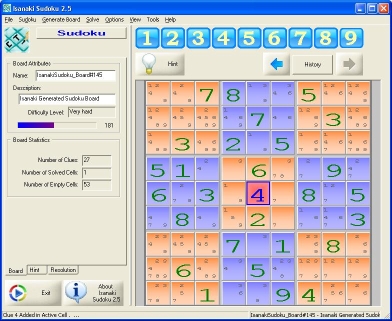
The application allows entry of a new board by different ways: You can enter the numbers (or the letters in 16*16 boards) by typing the keyboard, by clicking with the mouse on the different buttons located on the top of the window or by right-clicking on a cell.
Whatever the way, the application disallows invalid entries to keep you in the right track
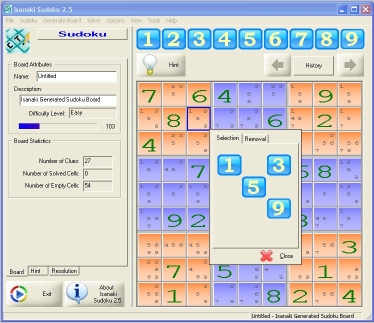
While you are playing, the application updates automatically the pencil marks in each cell of the board to show the remaining candidates..
| In a Sudoku board | 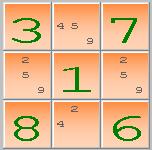 |
Or a Wordoku board | 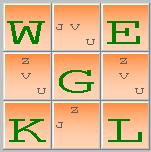 |
If you prefer the hard way, you can turn this feature off and hide the pencil marks ...
Isanaki 2.6b can help you solving the board if you hit a stop point ...
Select the menu 'Solve | Hint' or click on the 'Hint' button. The application will attempt to give you the next step plus some explanations of how it find it !!! It's a great way to learn how to solve some puzzle ...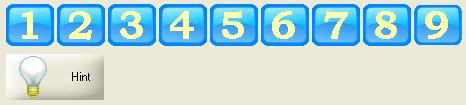
Several cells can be selected and candidate removed from all the selected cells in one shot ...
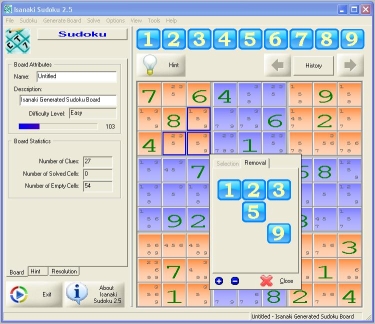
Multiple cells selection is done using the classical Windows way:
The dialog box for candidate selection/removal reflects the multiple selection:
One button allows the display of all candidates from the selected cells
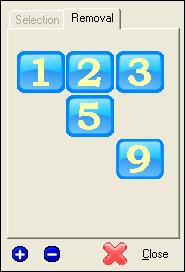
One button allows the display of the common candidates from the selected cells.