About Isanaki Sudoku
Version: Isanaki Sudoku 2.6b
Language: Visual C++
Size: 1772 Kb (Statically linked)
Editor Picks
 
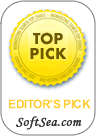 
Awards
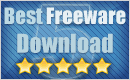 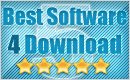
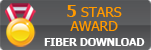 
 
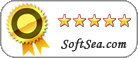 
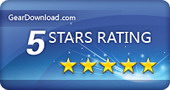 
|
| |
|
1. Languages
Since Isanaki Sudoku 2.4 is multilingual .... You can choose your prefered language by selecting the menu 'Tools | Languages' and then
| |  | English |
| |  | French |
| |  | Spanish |
| |  | Dutch |
2. Features
- Support for 9*9 and 16*16 boards
- 9*9 boards
Sudoku and Wordoku boards of any level of difficulty are supported by Isanaki Sudoku 2.6b.
Sudoku 9*9 Boards that you fill with numbers from 1 to 9.
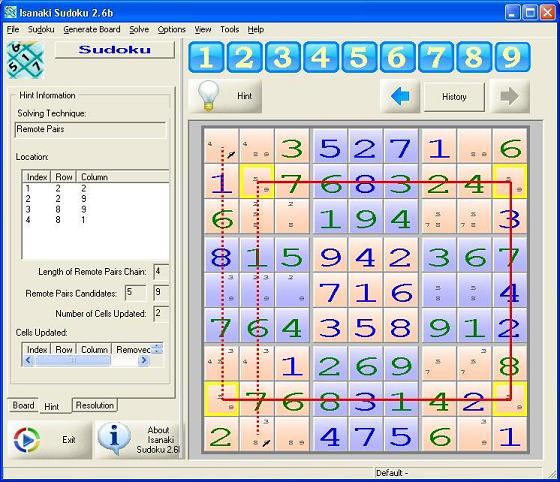
Sudoku 9*9 Board
Wordoku 9*9 Boards that you fill with letters from A to Z (according to letters assignment).
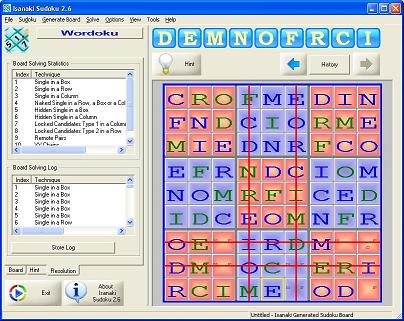
Wordoku 9*9 Board
- 16*16 board:
Sudoku and Wordoku boards of any level of difficulty are supported by Isanaki Sudoku 2.6b.
Sudoku 16*16 Boards that you fill with numbers from 1 to 9 and letters from A to G.
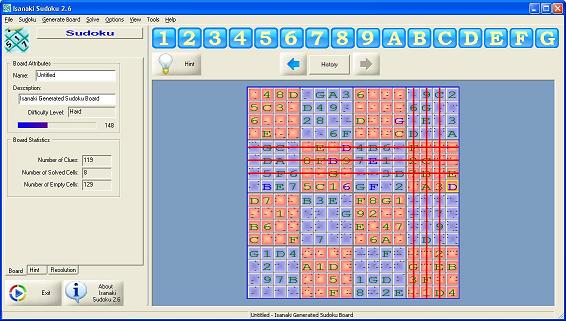
Sudoku 16*16 Board
Wordoku 16*16 Boards that you fill with letters from A to Z (according to letters assignment).
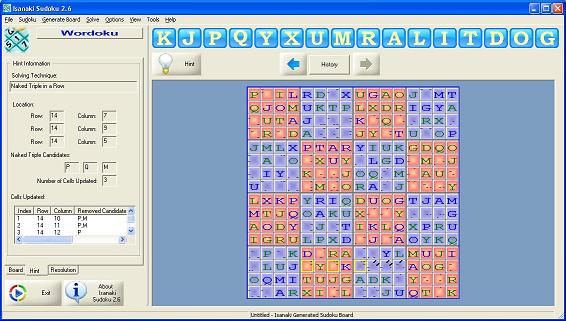
Wordoku 16*16 Board
Note that attempt to generate 16*16 boards with high difficulty levels can be lengthy. A dialog box may appear to show progress of attempt...
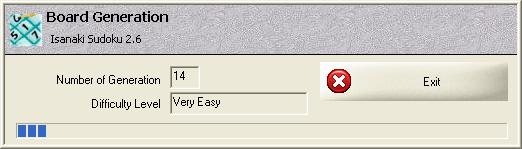
- The application handles automatically the switch from Sudoku to Wordoku.
For this, you should configure Isanaki Sudoku 2.6b to fit your needs.
Select the menu 'Options | Board Options' and click the button labeled 'Wordoku'
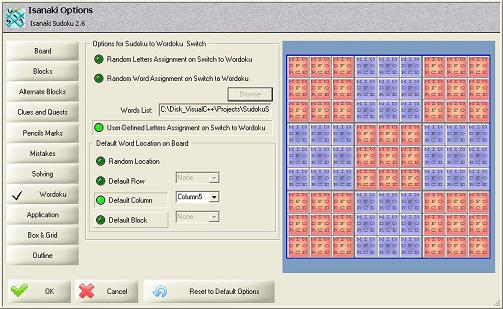
Switch Sudoku-Wordoku
Three assignments are available:
- Random Letters Assignment.
- Random Word Assignment.
- User-Defined Assignment.
Locations of the assigned letters can be :
- Randow: one of the rows, one of columns or one of the blocks of the board is selected randomly
- Defined: the assignment is located in a defined row, column or block
When switching for the first time from Sudoku to Wordoku, Isanaki Sudoku 2.6b will assign the letters according to the options selected.
You can change the assignment at any time by selecting the menu 'Sudoku | Assign Wordoku Letters'...
- You can Save the board for later use in a single file (BoardData.sbd) that can store dozens of boards ...
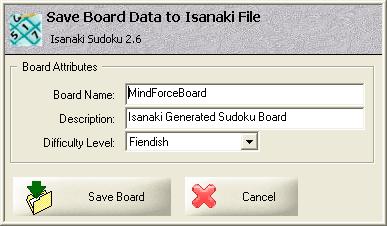
- Using the BoardData file, you can store partly solved board, later retrieve the puzzle in the state you left it and
continue the search for final solution.
- Board Import: manually, from Isanaki binary file, text files (.txt .msk .sdk .sol .spf and .ss) and clipboard
- Isanaki Sudoku 2.6b can export boards data in two different ways
- Export to Text File
- Export to Clipboard
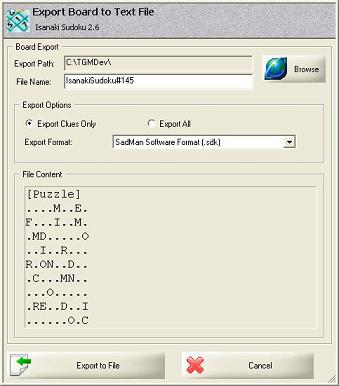
Isanaki File Export
In both cases, four different formats are available:
- Web Friendly Format (.txt)
Ex: ..4......5..61....12.5..67.3.9..1.2.......7.9....54..3........7..5..6.3....78.4..
- VBForums Contest Format (.msk, .sol)
..4......
5..61....
12.5..67.
3.9..1.2.
......7.9
....54..3
........7
..5..6.3.
...78.4..
- SadMan Software Format (.sdk)
[Puzzle]
..4......
5..61....
12.5..67.
3.9..1.2.
......7.9
....54..3
........7
..5..6.3.
...78.4..
- Simple Sudoku Format (.ss)
*-----------*
|..4|...|...|
|5..|61.|...|
|12.|5..|67.|
|---+---+---|
|3.9|..1|.2.|
|...|...|7.9|
|...|.54|..3|
|---+---+---|
|...|...|..7|
|..5|..6|.3.|
|...|78.|4..|
*-----------*
- The application updates automatically the pencil marks in each cell of the board to show the remaining candidates..
| In a Sudoku board | 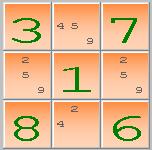 |
Or a Wordoku board | 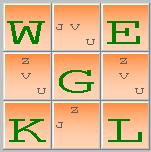 |
If you prefer the hard way, you can turn this feature off and hide the pencil marks ...
- The application allows entry of a new board by four different ways
- Switch the Board to Date Entry Mode and Type in the board data manually. To do this, select the menu 'Sudoku | Enter a New Board'
- Open a Sudoku Board from the Sudoku Board file handled by Isanaki 2.4b. This file is named BoardData.sbd
and contains all the Boards Data previously saved.
- Import a Sudoku Board from a Sudoku Text File. Isanaki Sudoku 2.6b attemps to read different kinds of Sudoku files
(.txt .msk .sdk .sol .spf .ss) but their structure are not stricly defined
- Import a Sudoku Board from the clipboard. Isanaki Sudoku 2.6b expects standard characters for empty cells ( either a
dot, a 'X' or a '0') and attempts to handle different kinds of data structure.
In Board Entry Mode, the current cell is surrounded by a green border (but you can change this colour to fit your favorite colour)
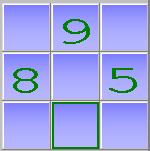
Once the board is loaded, you can switch to Solve Mode by selecting the menu 'Sudoku | Solve the Board' and start resolving the board.
In Solve Mode, the current cell is surrounded by a blue border (but you can change this colour to fit your favorite colour)
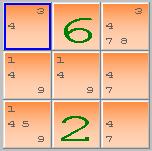
- Isanaki Sudoku 2.6b provides flexible navigation in the board
Navigating around the board can be done using the arrow keys (left and right keys to travel in the current row, up and down keys to travel in the current column) and the tab key (to cross the whole puzzle)
- Isanaki Sudoku 2.6b handles a 256-level of Undo-Redo.
Whatever the source of the change (user entry, application hint or complete board solving), you can undo or redo it.
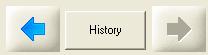
You can walk between steps using the arrows around the History button ...
- Using Isanaki Sudoku 2.6b, you can setup the way the boards are printed ....
Select the menu 'File | Board Page Setup'
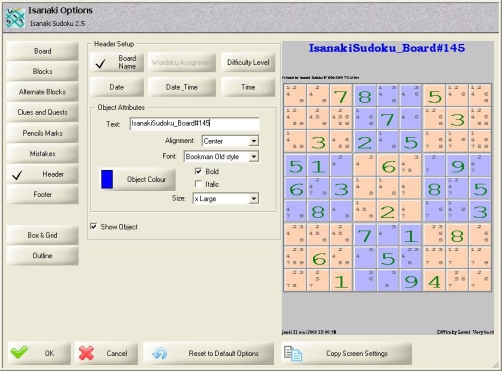
Isanaki Sudoku Page Setup
Using the dialog box, you can customize the boards printouts in the same way you customize screen display:
- Board
- Blocks
- Alternate Blocks
- Clues and Quests
- Pencil Marks
- Mistakes
Using the same dialog box ...
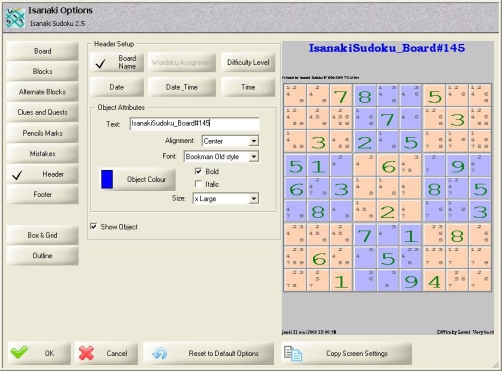
Isanaki Sudoku Page Setup
you'll be able to specify board name, date, time and board level on either header or footer of the page ....
as well as Separator Lines between blocks and around the board.
- You can always delete a number inside the current cell by typing the 'Delete' key
- To avoid trips into a dead end, Isanaki Sudoku 2.6b highlights the mistakes in red
You can switch this feature off and you can change the default colour to fit your favorite one.
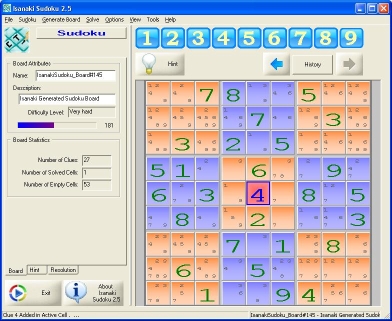
Isanaki Sudoku Board with Mistake
- Isanaki Sudoku 2.6b supports keyboard accelerators
You can access several functionalities of the application without leaving your keyboard:
- CTRL+N: New Board
- CTRL+O: Open a Board
- CTRL+S: Save Current Board
- CTRL+I: Import Board from File
- CTRL+I: Export Board from File
- CTRL+P: Print Board
- CTRL+D: Default Board Generation (using the last type of board generated by Isanaki Sudoku 2.6b)
- CTRL+G: Special Board Generation
- CTRL+H: Get Next Hint
- CTRL+Z: Undo
- CTRL+Y: Redo
- CTRL+J: Jump to Solving Technique
- CTRL+1: Switch to 16*16 Boards
- CTRL+9: Switch to 9*9 Boards
- CTRL+U: Check for Isanaki Sudoku Update
- CTRL+A: About Isanaki Sudoku 2.6b
- If your screen display does not fit yours eyes, try changing the zoom ... from 50% to 400%.
- Isanaki Sudoku 2.6b supports full colour customization
You can change many options as
- Background Colour
- Block Colour and Alternate Colour
- Clues and Quests Cells Colour
- Fading Style: Upside Down, Downside Up, LeftSide Right, RightSide Left, Inside Out, Outside In between Start and End Colours
- Wordoku Setup
- Pencil Marks Display
- Mistakes Warning
- Box and Grid: Seperator between blocks and Grid around Board
- Global Application Options: Play Sudoku Animation and Play Sound on Candidate Selection
- ...
Select the Menu 'Options | Board Options'
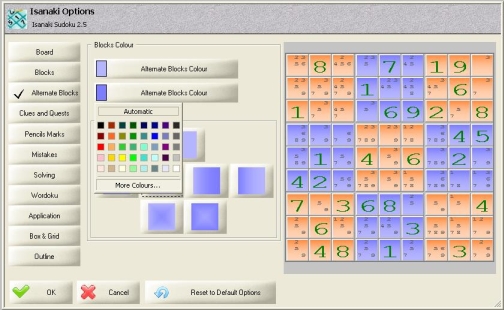
Isanaki Sudoku Board Options
and change them to fit your needs.
- Since release 2.4a, Isanaki Sudoku performs a self-check at startup to verify the version of the local copy versus the version
available at the TGMDev Web Site.
Select the menu 'Help | Check for Isanaki Update' and verify the result on screen
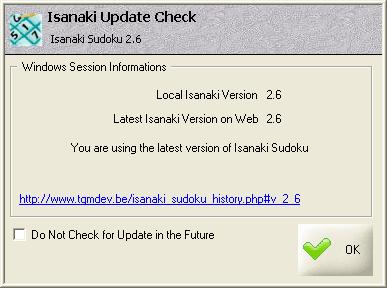
Jump to the Web Site if a new Version is available !!!
3. Generator
4. Solver
5. Helper
|



